If you encountered this problem wherein after upgrading from Mavericks (or any other OSX prior to Yosemite) to Yosemite, you can’t connect to your home WiFi automatically. Every time you turn on your laptop or wake it up from sleep, then you need to reconnect to your router again. The issue is that Yosemite doesn’t allow access to your router by default. After upgrading, it somewhat changed the preferences inside your Keychain Access. In order to make your Mac connect to the wifi automatically again, just follow these few easy steps.
First, go to your Keychain Access. If you don’t know where it is, just press CMD + Space Bar, then search for Keychain Access, just like this:
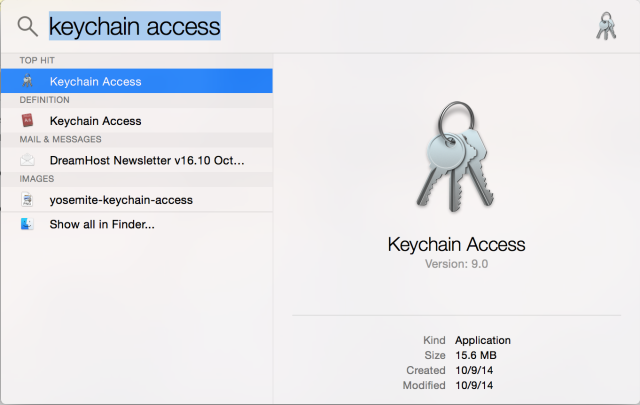
Then click Keychain Access, you’ll see the recent wifi hotspots that you have connected to before and other private/public key certificates. After clicking Keychain Access, you’ll see this:
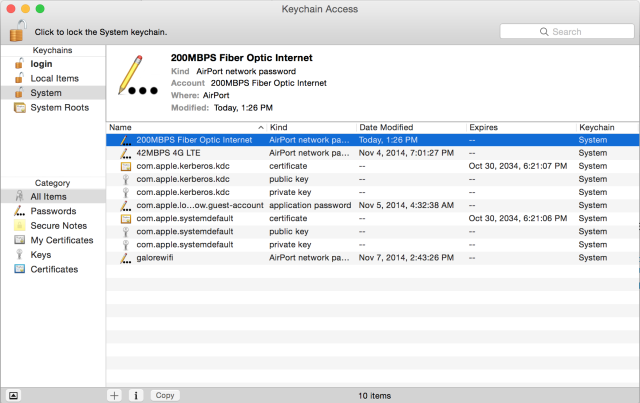
Then you just need to go to “Access Control” and tick “Allow all applications to access this item”. Enter your username and password. Then you’re done! You should be able to connect to that specific wifi hotspot automatically.
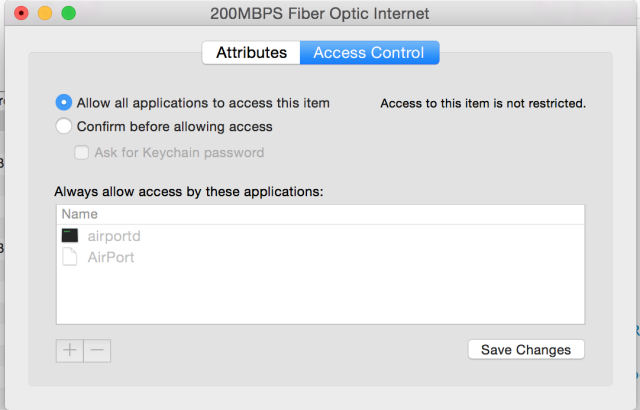
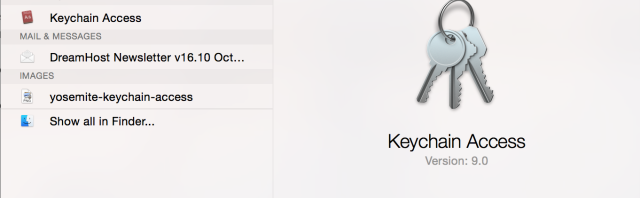
Leave a Reply