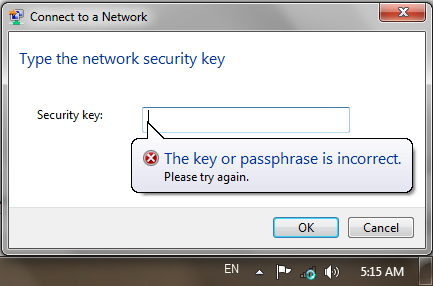
If you’ve encountered the error “the key or passphrase is incorrect” with your wireless connection after upgrading your Windows XP or Windows Vista to Windows 7, then you’re not alone. I’ve encountered this annoying error after upgrading my 64-bit Windows Vista Home Premium to 64-bit Windows 7 Home Premium.
I already browsed the web about it and found multiple cases same as mine in Windows 7 forums and other tech forums related to wireless connectivity issues. What’s weird is that it only happens with the current wireless internet connection that you’re using, others will not be affected.
The best thing to do is disable your wireless connection first before you update your OS.
I have 3 wireless routers at home and the 2 routers are not affected, only the one that I’m currently using. After reconnecting to that router, I can’t connect anymore because my password is not correct! OMFG!
I then restarted my modem and my router and changed the password. Still, it didn’t help.
The next thing I did is remove my router’s pass. Now I can connect, but not securely, and my neighbors can used my WiFi for free! I don’t think that’s a great idea.
Now, I tried to change my SSID and my keyphrase as well. It still didn’t help.
I’m now out of ideas and I don’t think this can ever be fixed. I already re-installed my Windows 7 and updated all my drivers. I still can’t fix this small problem. I’m a complete noob!
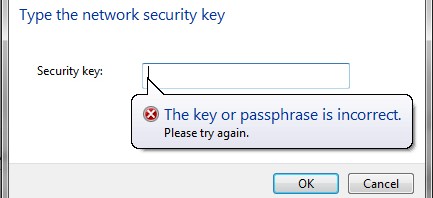
Leave a Reply