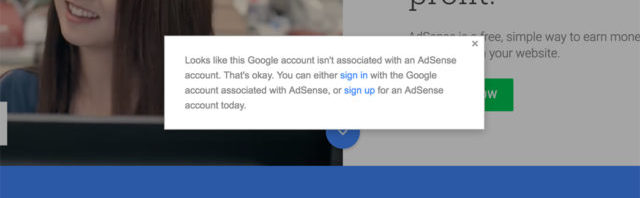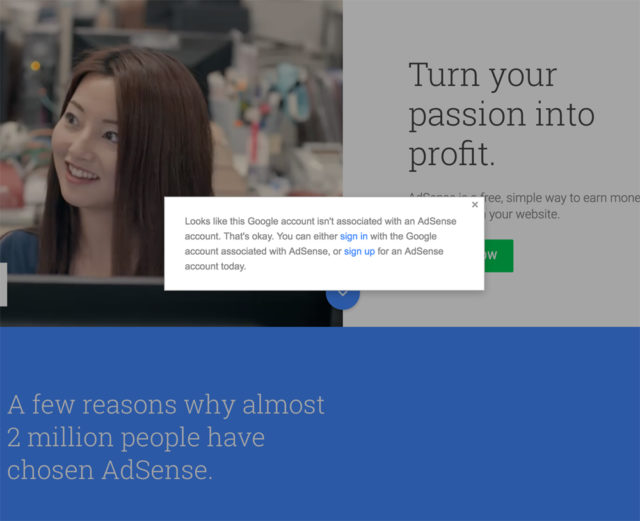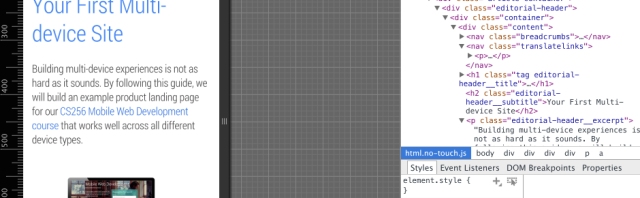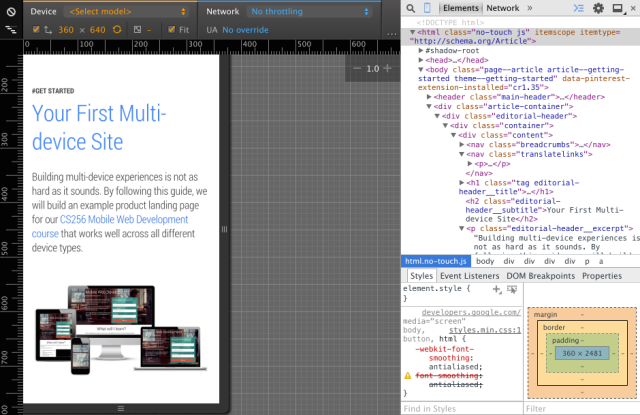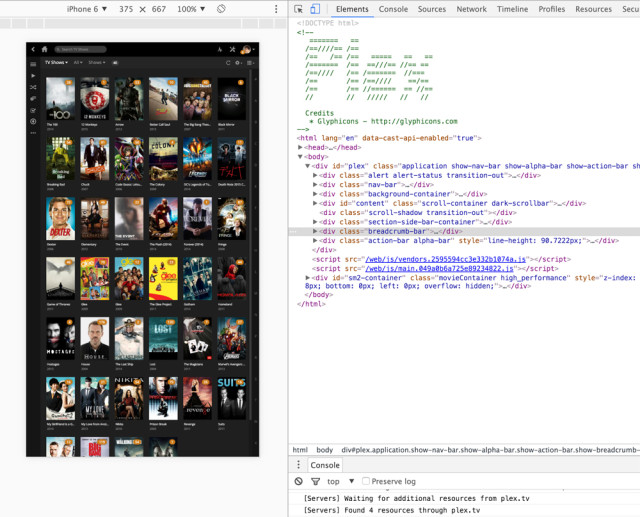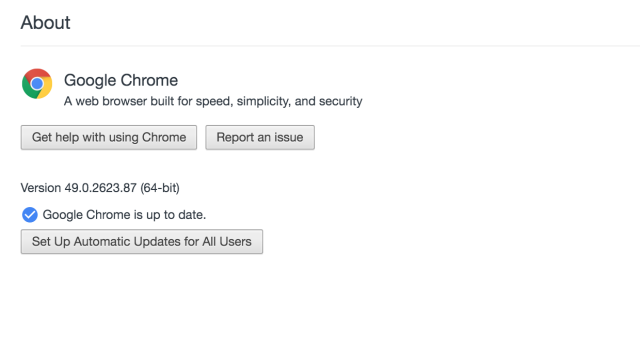I’ve been googling about this since yesterday and I can’t find any solution to remove the inactive cameras that are already uninstalled from my Mac.
I previously installed OBS Virtual Cam and the GoPro Camera in my MacOS Catalina. But after upgrading to MacOS Big Sur, GoPro WebCam stopped working. It will just display the GoPro loading screen, but won’t start the cam.
So… I decided to just uninstall the GoPro WebCam software as it’s completely unusable. This issue is posted last November 2020 in the GoPro Support Hub, but until now, there’s no resolution or official fix from the GoPro Team.
Now after uninstall the GoPro camera, it will still default to the GoPro camera in Google Chrome Browser. For example, if you use MyCrypto.com and scan your QR code, the GoPro camera will by the default camera, even if you change it in your Chrome settings at chrome://settings/content/camera (mine is brave://settings/content/camera, because I’m using the improved version of Chrome which is Brave.)
I already selected the FaceTime HD Camera as you can see in the screenshot. Both OBS Virtual Camera (m-de:vice) and GoPro WebCam (o We:bcam) are already uninstalled, but it’s still appearing the list of options.
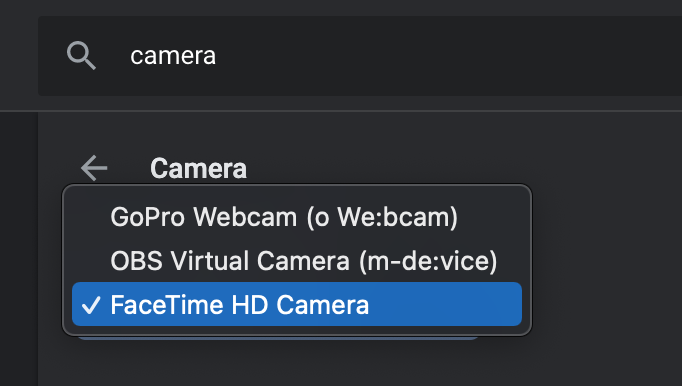
And there’s a bug in Chrome where-in it will still default to the previous default Camera even if it’s already uninstalled from your system.
What I did is viewed background processes on Activity Monitor, search for GoPro, and found a running background process called GoProWebcamDaemon.
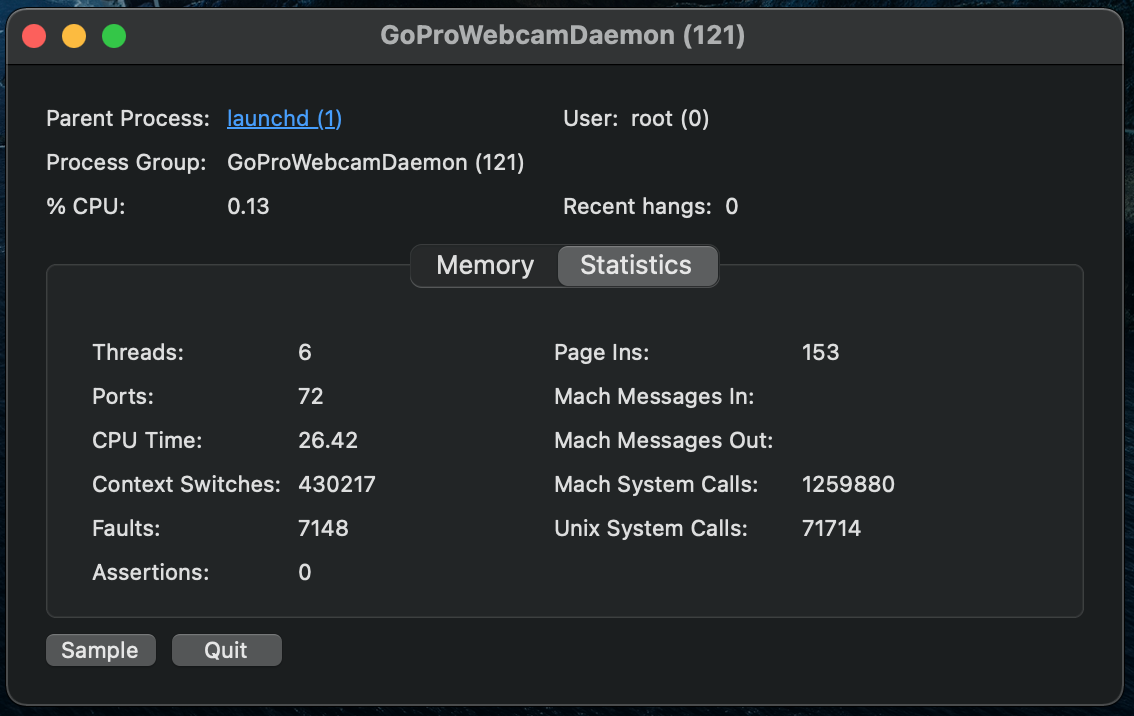
I clicked sample, and found a directory where an instance of a GoPro file still exists. Maybe this is a software that still runs after I deleted the GoPro WebCam app in the applications folder already. So I went ahead and disabled the Daemon, and browsed through the directory and found a .plugin file.
In my folder when I browse Macintosh HD > Library > CoreMediaIO > Plugi-Ins > DAL, I found two plugin files as show in the screenshot below.
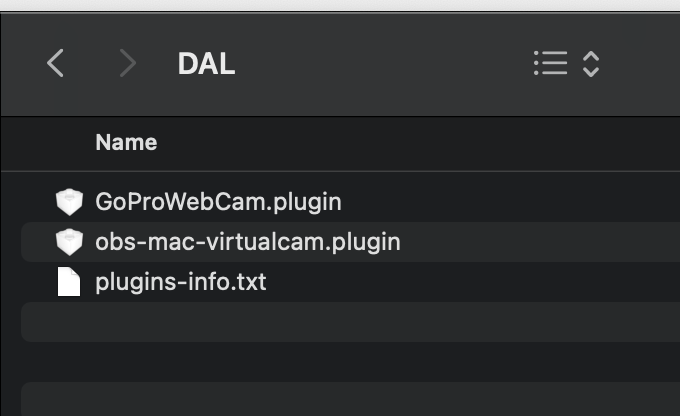
I deleted both GoProWebCam.plugin and obs-mac-virtualcam.plugin, then checked my Chrome Camera settings, and both inactive + uninstalled cameras still exists.
I restarted my Mac (because of the forced update, to install it as well), then poof! The two inactive cameras are gone.
Now my browser camera defaults to Facetime HD Camera!
If you encountered the same problem, I hope this solution helped you. As I cannot find any reference online, so I just posted this myself to help others who encountered the same situation as I am.